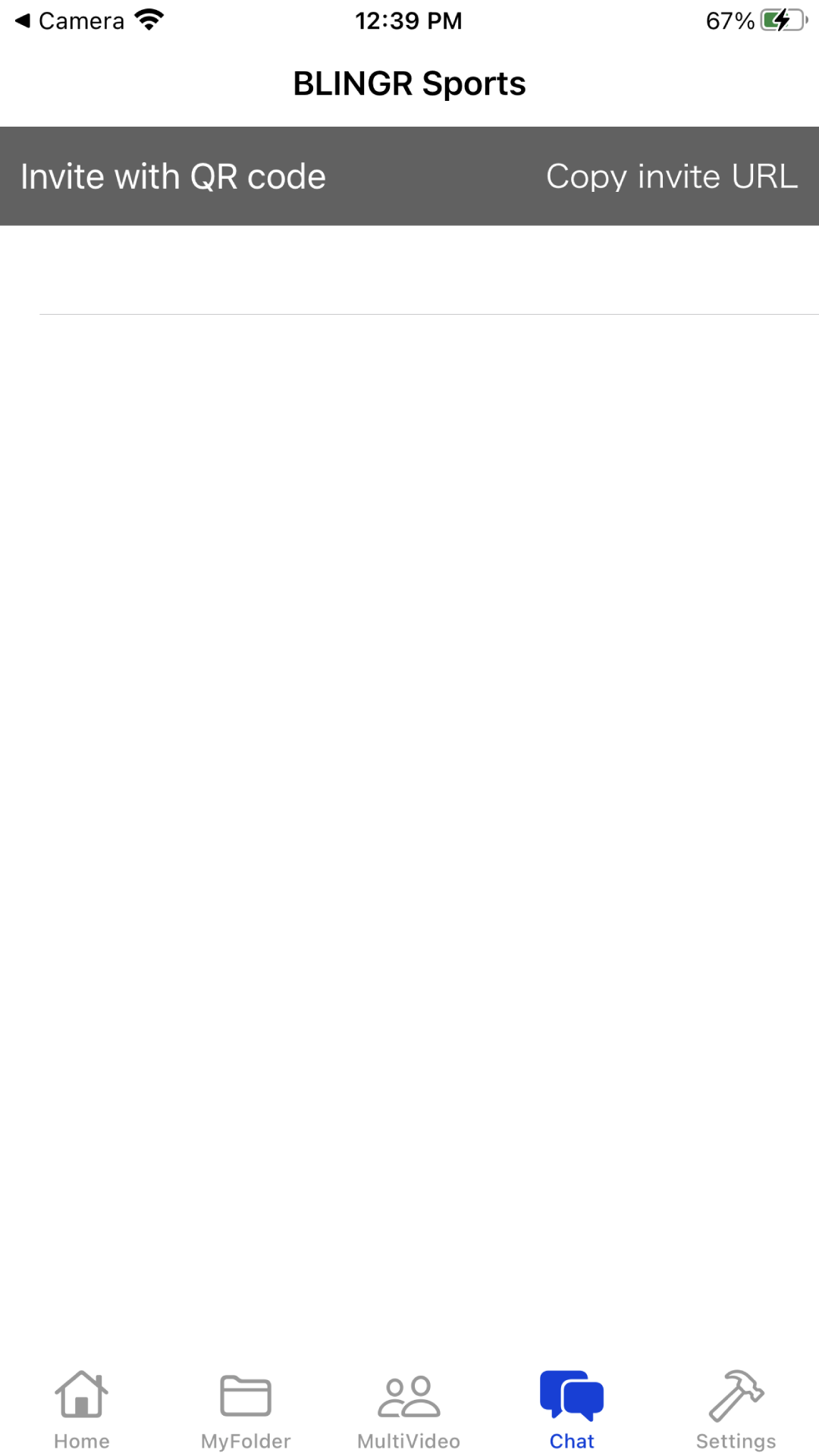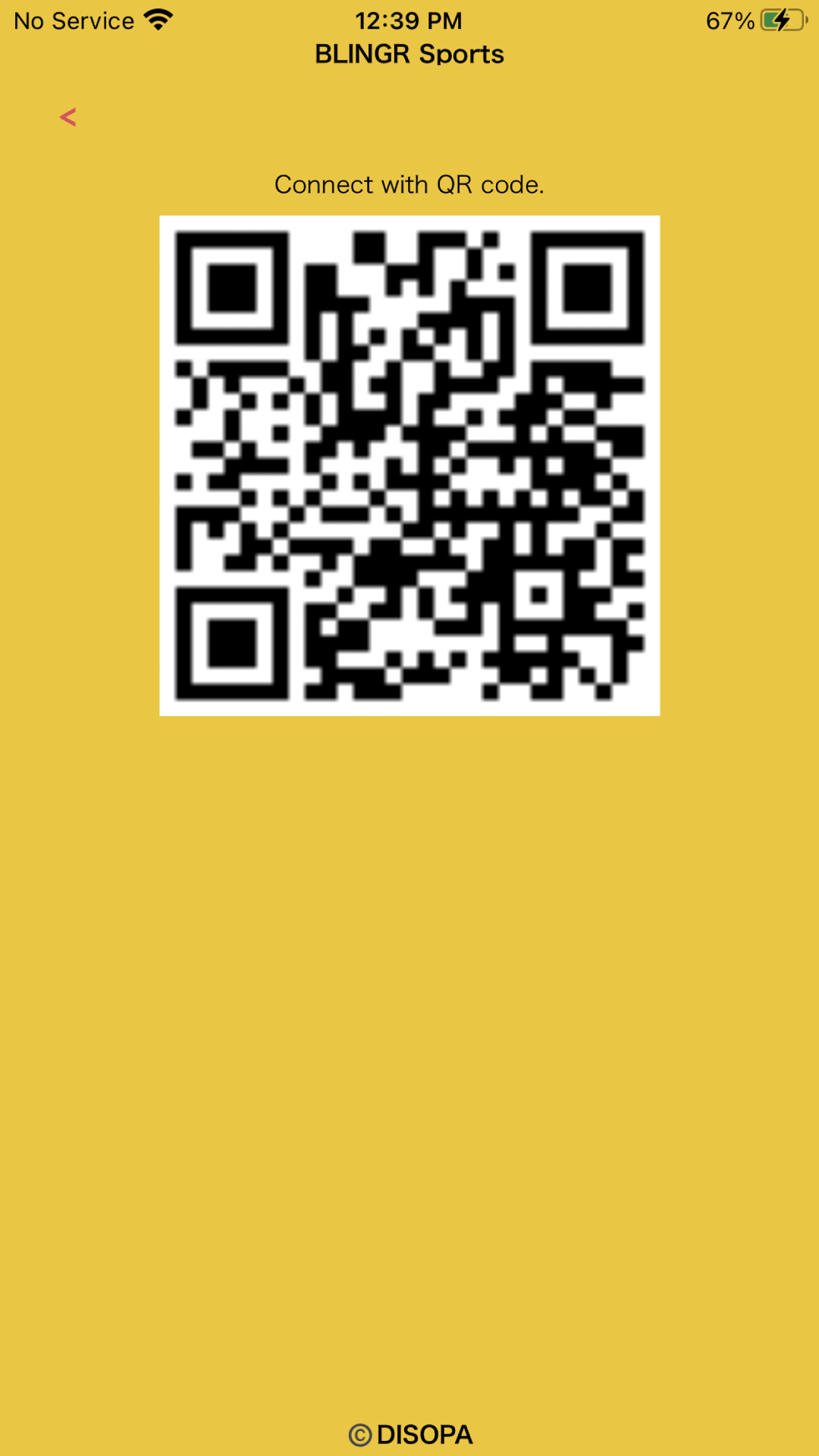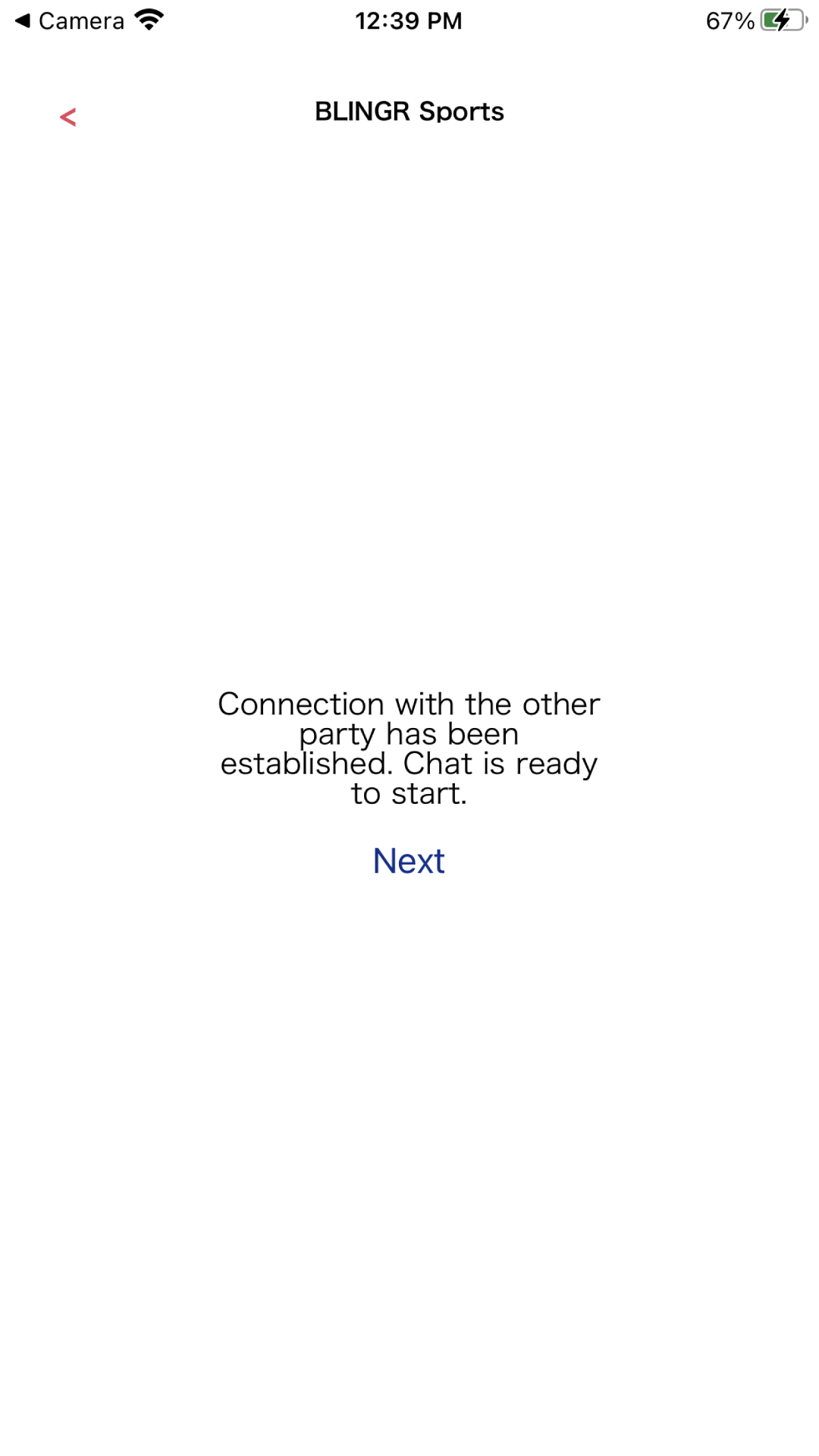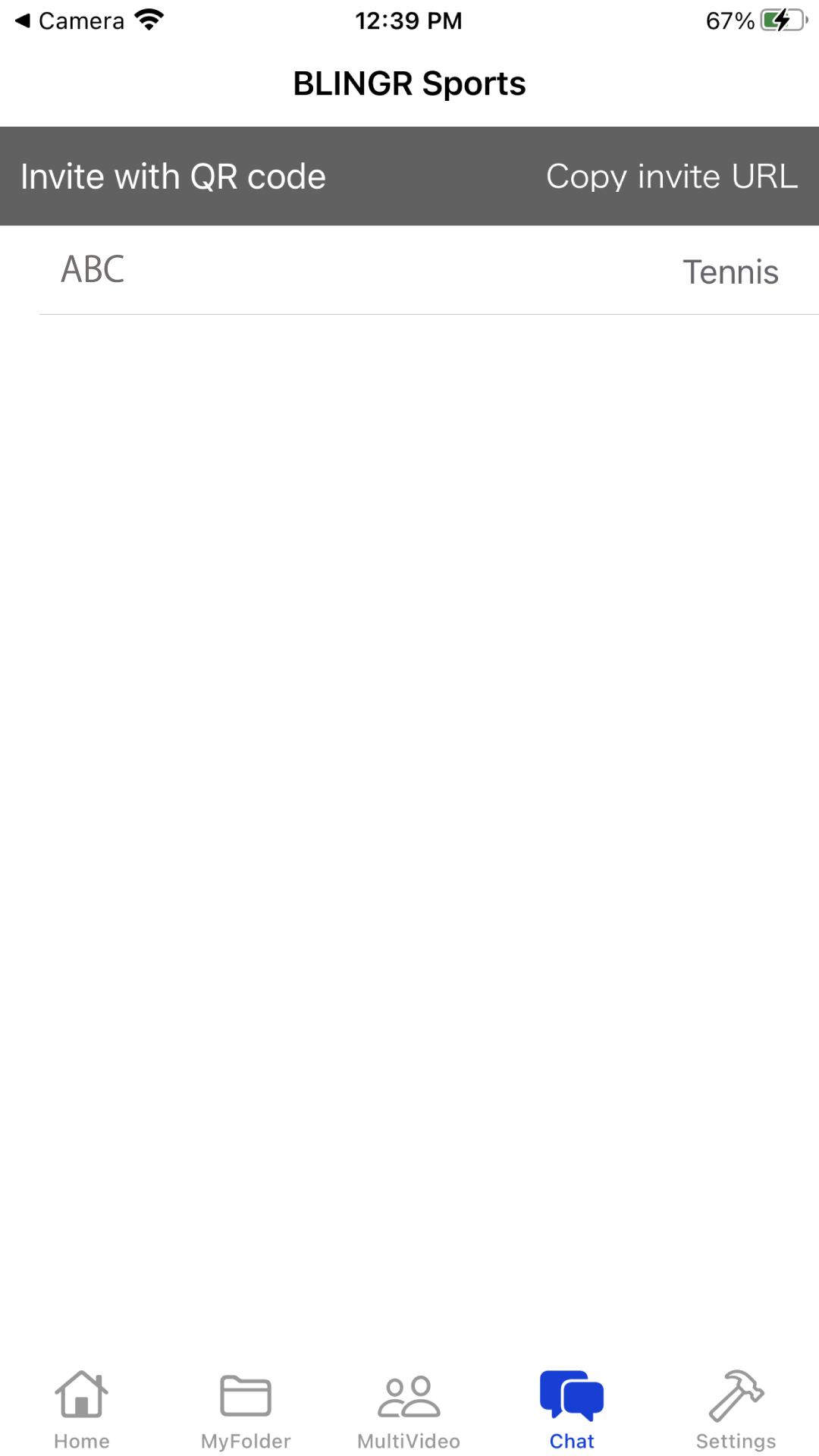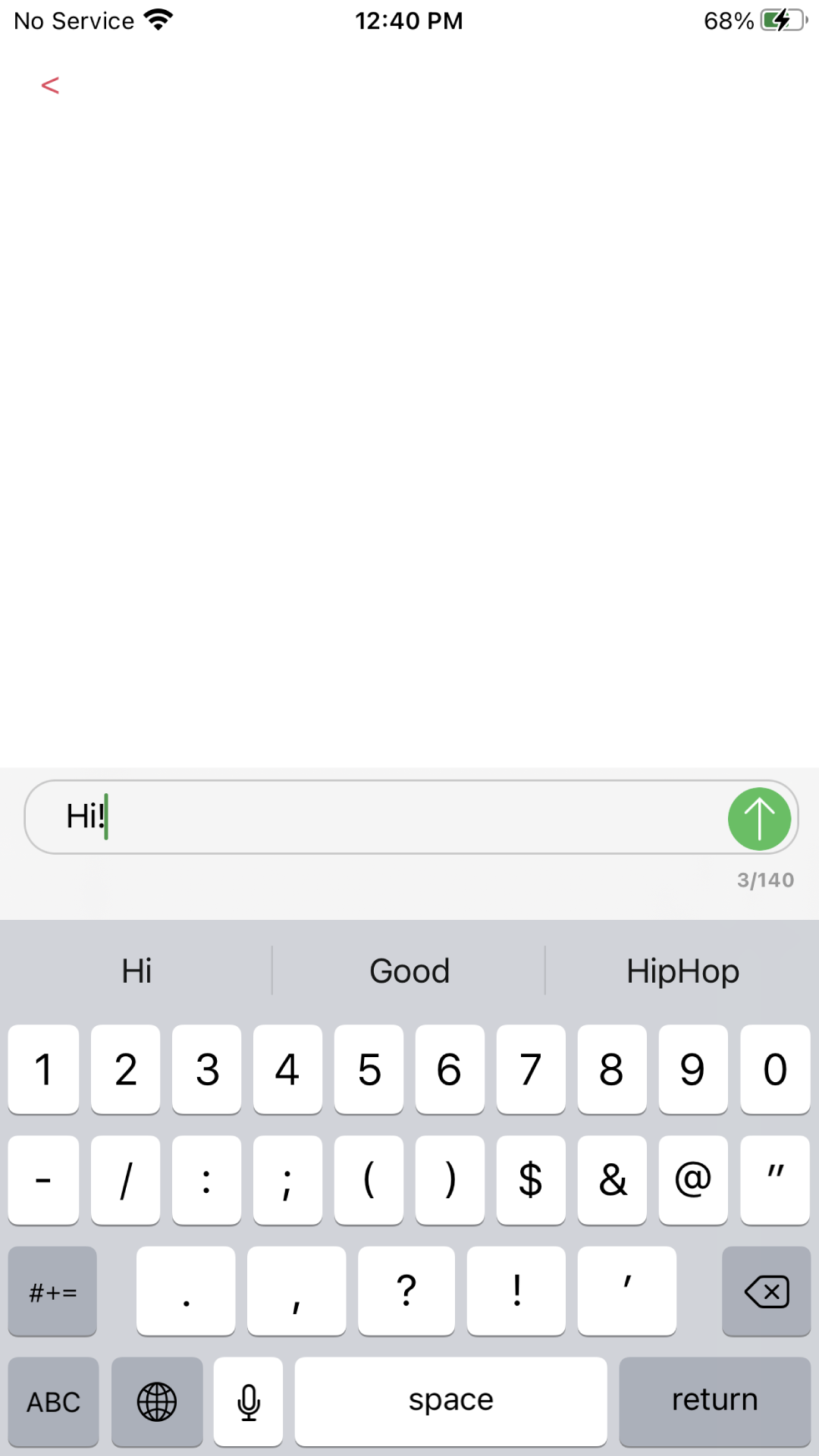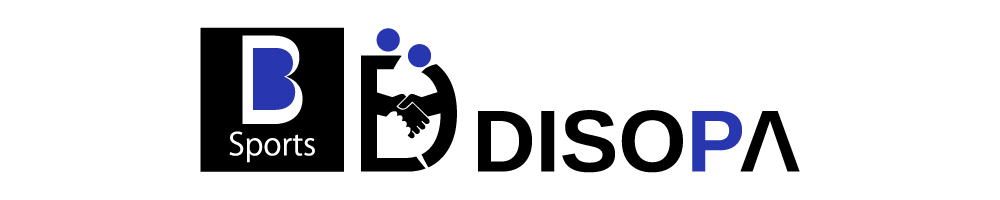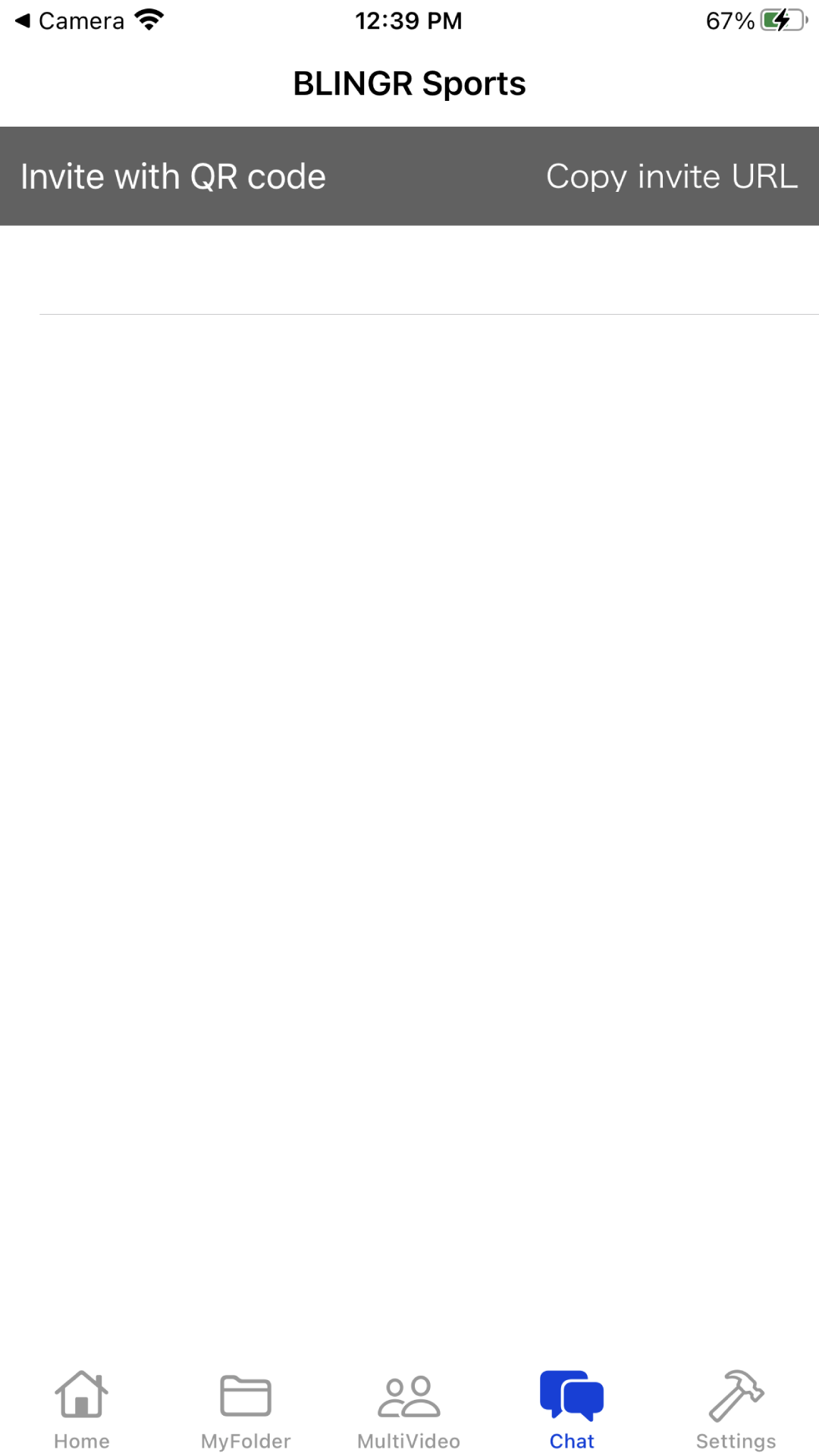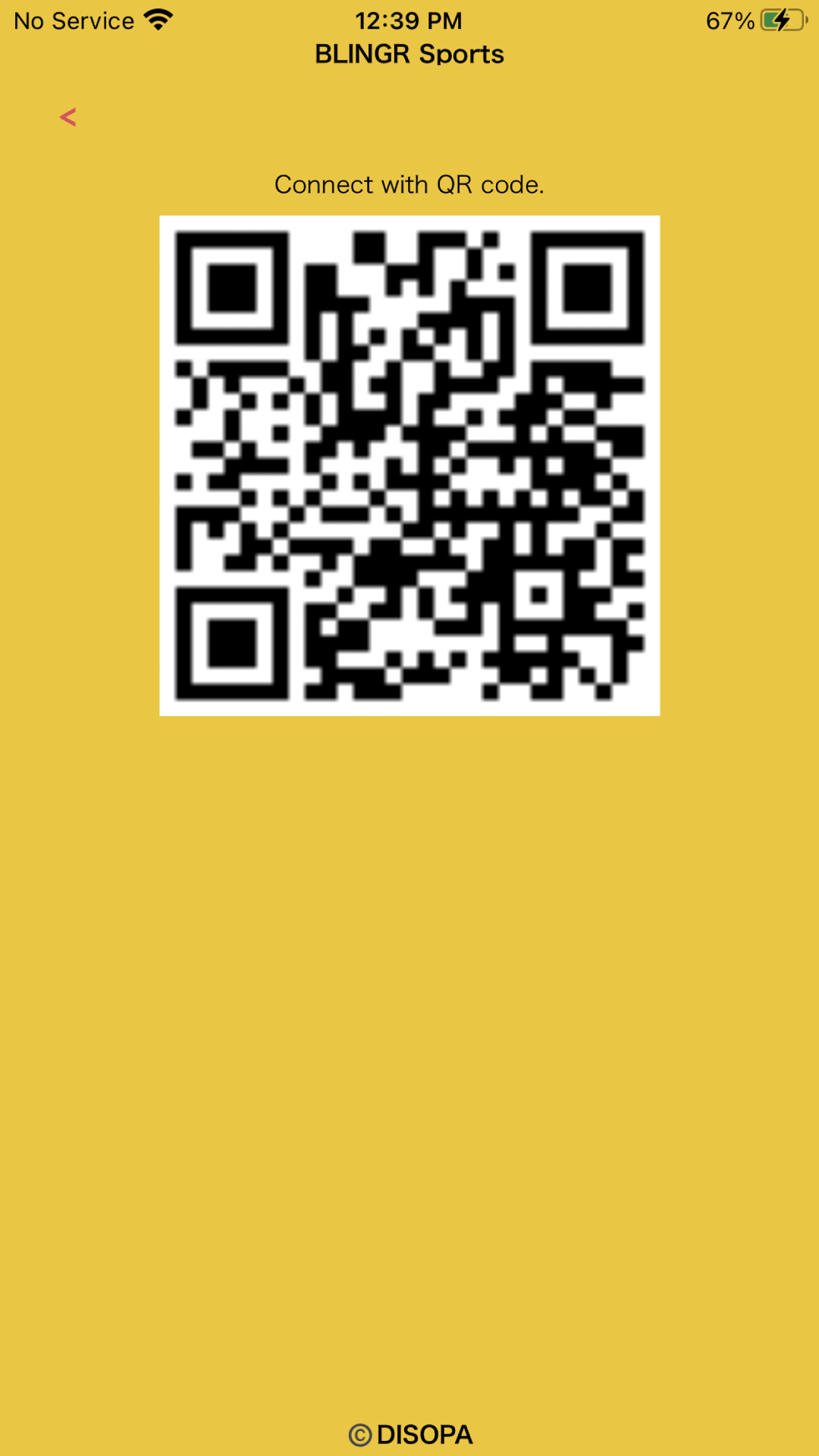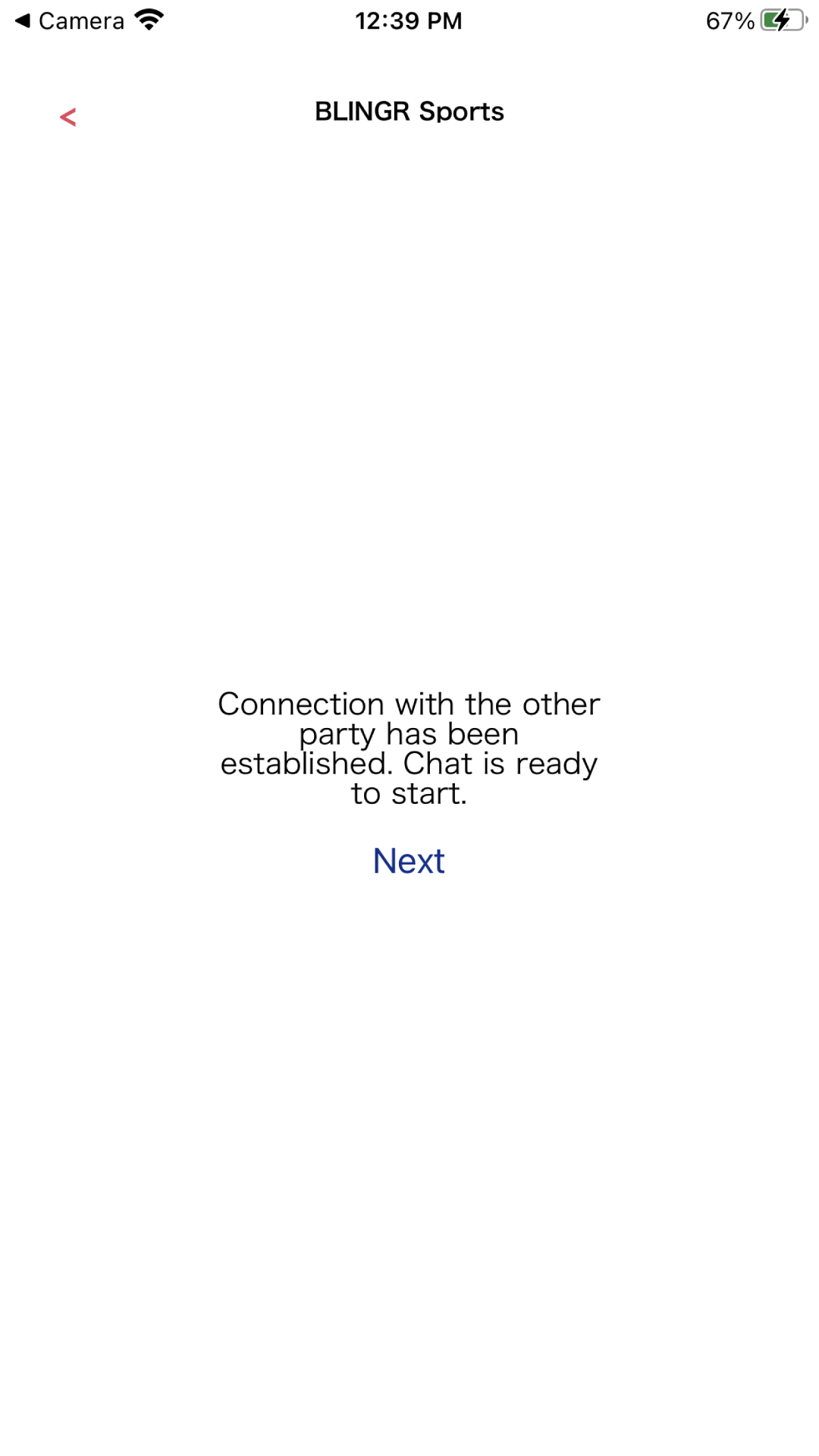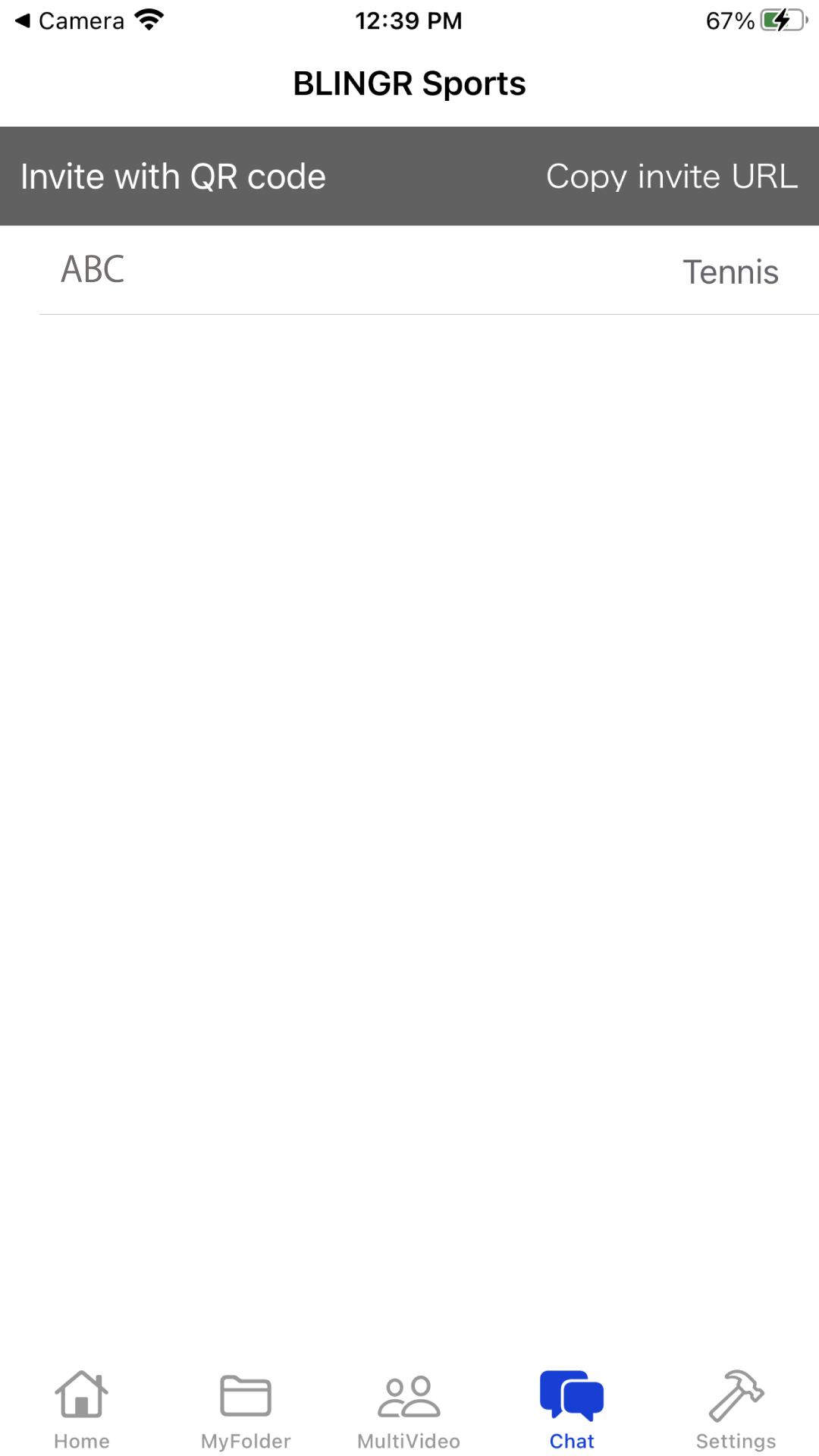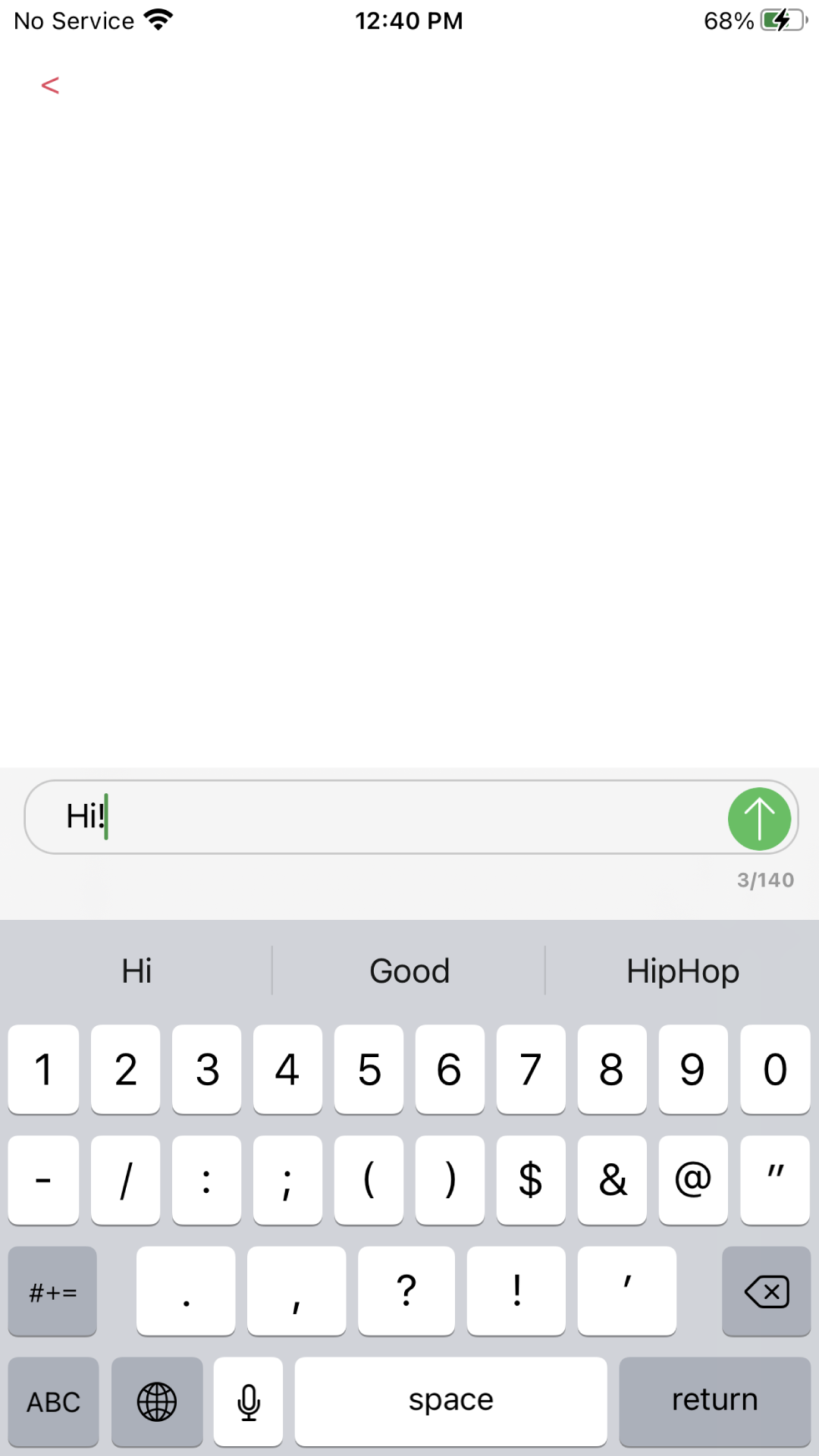How to select a reference frame to synchronize with other videos and cut unnecessary parts
When the video is read, the sync, start / end, and playback tabs will be displayed.
When the sync tab is tapped, a slider (Sync) for adjusting the reference frame and a slice adjustment button for selecting the reference frame in frame units are displayed. In addition, a slider for adjusting the transparency and a flip button for flipping the image horizontally are displayed.
The reference frame can be determined by adjusting the slider. If it is difficult to adjust with the slider, tap the slice adjustment button.
Since the video is decomposed into frames, you can move the frame position back and forth and check whether it corresponds to the reference frame for each frame.
When the reference frame is decided, tap the start / end tab to memorize the reference frame. If this operation is skipped, the reference frame may not be fixed, and the playback range determined by the start / end may not be fixed.
In addition, adjust the start and end sliders to determine the selection range that is the playback range of the video and that is cut out as a separate file.Then, if you operate the button to save the selected video as a new file separately, a new original video will be generated.
As a result, the part outside the selection range is cut as an unnecessary part.
The reference frame must be within the selection range. Since each slider displays the counter value at the time of operation, the reference frame and selection range can be determined by referring to the counter value.